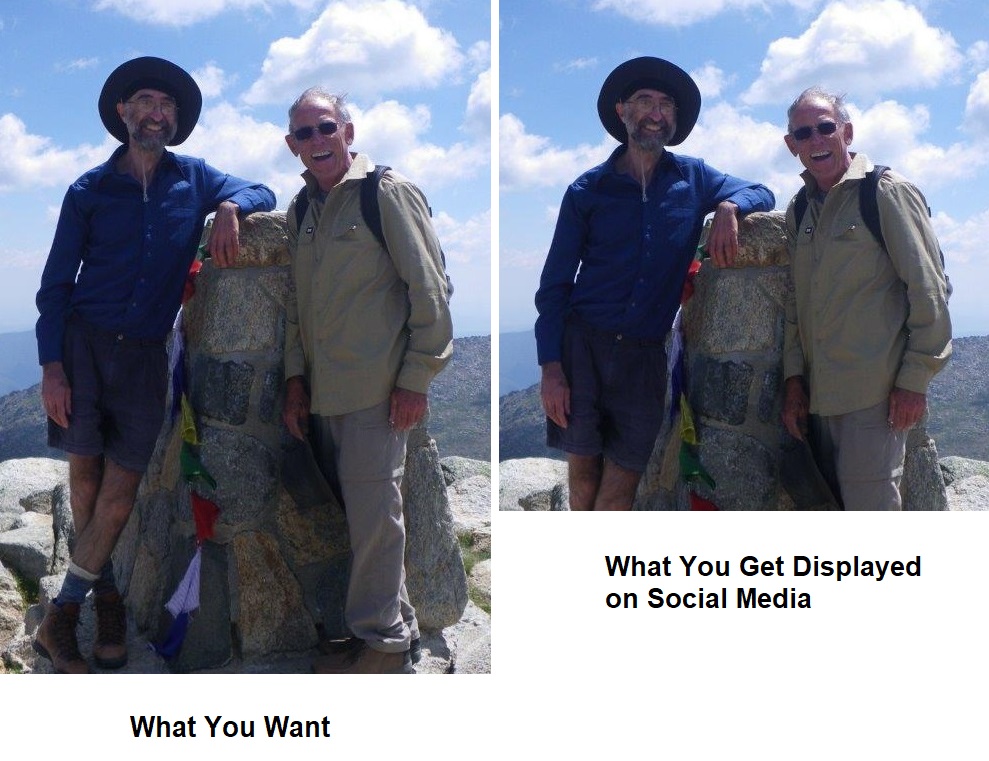
You’d better check your photo’s aspect ratio if you want people to see all of it without clicking on it. All social media support display of images but photo truncation may occur to give the displayed image to a standard aspect ratio (width/height) on the main display. Facebook used to severely truncate photos shown on Timeline images (in July 2019) but as of March 2020, the truncation is much less. If the aspect ratio of the loaded image is more than 0.66 the full image is displayed. If it is less than 0.66, the bottom of the image is truncated to give the viewed image an aspect ratio of 0.66. However, the Photos view still displays images truncated to a square format, like a large thumbnail. Viewers can see the whole image if they click on the image.
Instagram retains the square format for its photo displays before they are clicked on. If you want people to see the whole image in Facebook Photos view or Instagram without taking any action, you’d better make sure that the image you post has the appropriate aspect ratio for the social media you are using. You can add padding to change an image aspect ratio to a value that avoids photo truncation using Paint for Windows users, via the File->Properties screen where image width and height can be increased as desired and then drag the loaded image into the center of the padded image. You can also use the Caption Pro web application to change an image aspect ratio to various preset values. If no caption is desired, one or more blanks should be inserted into the title field.

Comments are closed.