Duplication of files used to be a subject of direct concern when electronic documents were stored on file shares and storage costs per gigabyte were significant. Now that storage costs have plummeted (for both domestic and organisational users) the actual cost of of storage media is seldom of concern. If storage media are full it is usually cheaper to buy a bigger one than to pay for the time and effort required to clean up existing storage. When backups took significant time to run, the fact that backups could not be completed within the available time window due to to storage bloat sometimes prompted a cleanup.
Month: July 2019
New releases – Caption Pro 2.1.81 & SetTags 3.0.81
New releases of SetTags and Caption Pro now include links to this website for license purchase. Caption Pro has been modified to improve handling of multiple large files and support file generation – users can now specify the location of the support file. Thanks to all the users who reported these problems.
Photos on Social Media
Adding text relating to images on social media is easy and free. Why should you bother with anything else? Well, there are a few gotchas…
Continue reading “Photos on Social Media”New SetTags Version 3.0.77 available
SetTags v3.0.77 is now available with the following new features:
- Tagging of folders
- Tagging of emails from within Outlook via OutlookTag Add-In
- Graphic display of the type of item being tagged
New Caption Pro Version 2.1.77 available
This version
- Adds order options to display of files in a folder (Modified date, file name, Created date)
- Removes captionpro.com.au label from images when clearing captions
- Adds shrink parameter and color control to selection box for image caption screen
Avoiding Photo Truncation on Social Media
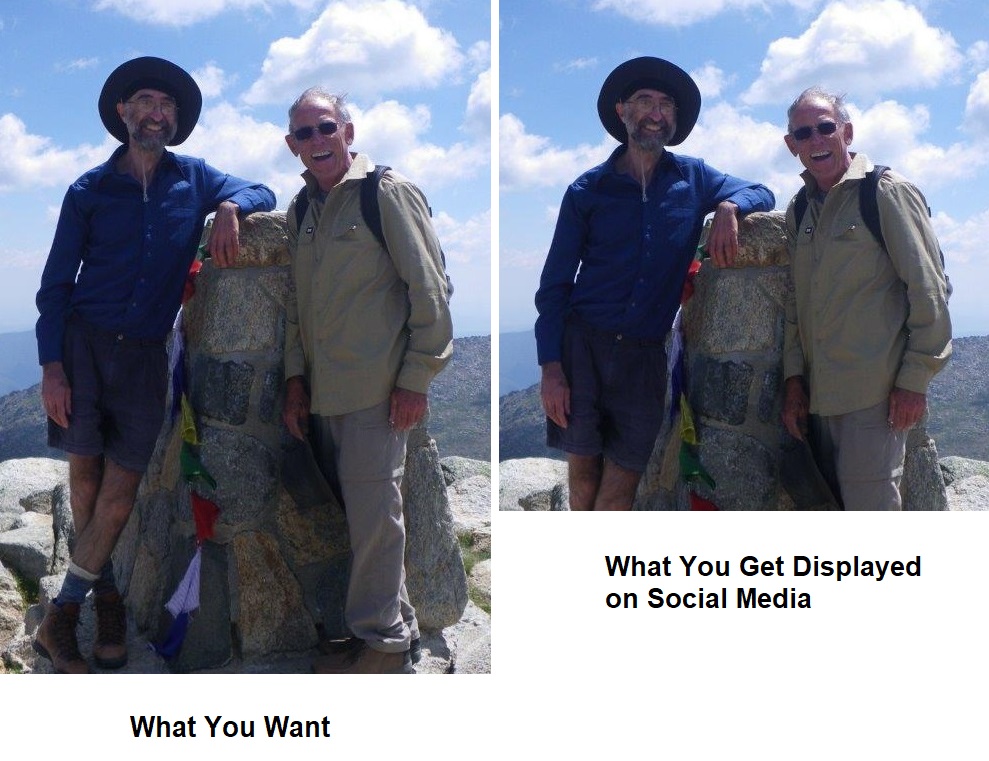
You’d better check your photo’s aspect ratio if you want people to see all of it without clicking on it. All social media support display of images but photo truncation may occur to give the displayed image to a standard aspect ratio (width/height) on the main display. Facebook used to severely truncate photos shown on Timeline images (in July 2019) but as of March 2020, the truncation is much less. If the aspect ratio of the loaded image is more than 0.66 the full image is displayed. If it is less than 0.66, the bottom of the image is truncated to give the viewed image an aspect ratio of 0.66. However, the Photos view still displays images truncated to a square format, like a large thumbnail. Viewers can see the whole image if they click on the image.
Instagram retains the square format for its photo displays before they are clicked on. If you want people to see the whole image in Facebook Photos view or Instagram without taking any action, you’d better make sure that the image you post has the appropriate aspect ratio for the social media you are using. You can add padding to change an image aspect ratio to a value that avoids photo truncation using Paint for Windows users, via the File->Properties screen where image width and height can be increased as desired and then drag the loaded image into the center of the padded image. You can also use the Caption Pro web application to change an image aspect ratio to various preset values. If no caption is desired, one or more blanks should be inserted into the title field.
